How To Change And Create Custom Number Format In Google Sheets
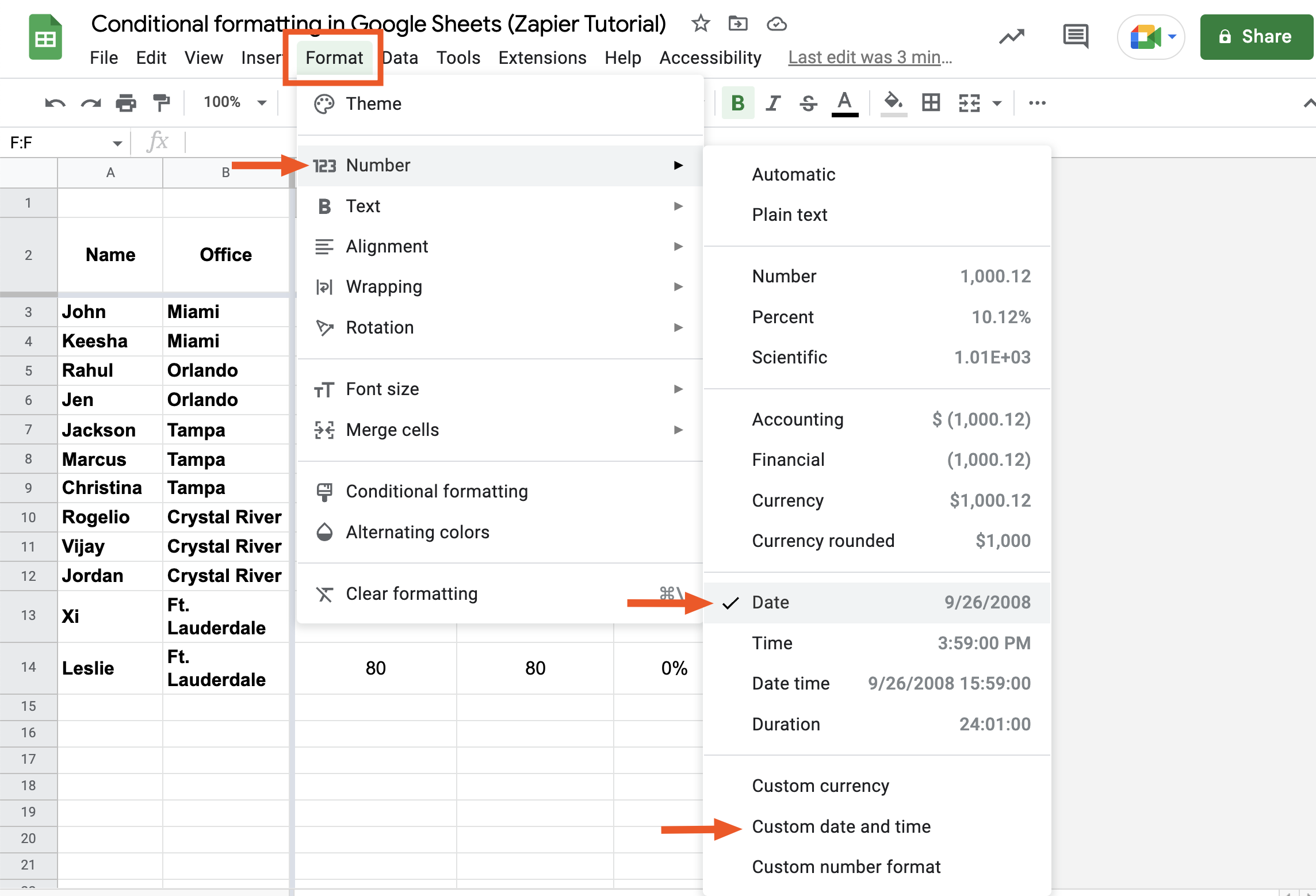
Crazy with Custom Number Formats in Google Sheets? Here's Your Ultimate Guide
Are you looking for a way to change and create custom number formats in Google Sheets? Then you’ve come to the right place. In this article, we’ll explain everything you need to know about custom number formats in Google Sheets.
We’ll start by discussing the basics of formatting numbers in Google Sheets. Then, we’ll dive into the specifics of creating and using custom number formats. By the end of this article, you’ll have a complete understanding of how to change and create custom number formats in Google Sheets. Let’s get started!
Understanding Number Formats in Google Sheets
It’s important to understand the basics of number formatting in Google Sheets before you can create custom number formats. Google Sheets offers several types of number formatting options, including currency, percentage, fraction, scientific, and more. You can also use “custom” formatting options to create a unique look for your numbers.
To change the number format in Google Sheets, select the cell or cells you want to format, then click the “Format” tab on the toolbar. In the “Number” section, choose the type of number format you want to use. For example, if you want to display a number as a currency, select the “Currency” option.
The “Format” tab also allows you to set the number of decimal places and add a prefix or suffix to the number. For example, you can add a dollar sign to the number to indicate it’s a currency. You can also use the “Format” tab to select a color for the number.
Creating Custom Number Formats in Google Sheets
In addition to the built-in number formatting options in Google Sheets, you can also create custom number formats. Custom number formats allow you to control how numbers are displayed in the cells. For example, you can create a custom number format that displays a number with a thousand separator and two decimal places.
To create a custom number format in Google Sheets, select the cell or cells you want to format, then click the “Format” tab on the toolbar. In the “Number” section, click the “More Formats” option. In the “More Formats” window, click the “Custom” tab, then enter the custom number format you want to use.
Google Sheets uses a special syntax to create custom number formats. The syntax consists of a series of characters that represent the different elements of the number format. For example, the syntax “#,##0.00” will display a number with a thousand separator and two decimal places.
You can also use the custom number format syntax to add a prefix or suffix to the number. For example, the syntax “$#,##0.00” will add a dollar sign to the number. You can also use the syntax to change the color of the number.
Once you’ve created the custom number format, click the “OK” button to save it. The custom number format will now be applied to the cell or cells you selected.
Using Custom Number Formats in Google Sheets
Once you’ve created a custom number format in Google Sheets, you can use it whenever you need to format a number. To use a custom number format, select the cell or cells you want to format, then click the “Format” tab on the toolbar. In the “Number” section, click the “More Formats” option. In the “More Formats” window, click the “Custom” tab, then select the custom number format you want to use.
The custom number format will now be applied to the cell or cells you selected. You can also use the custom number format syntax to add a prefix or suffix to the number, or to change the color of the number.
Conclusion
That’s all you need to know about custom number formats in Google Sheets. By following the steps outlined in this article, you can easily change and create custom number formats in Google Sheets. With custom number formats, you can control how numbers are displayed in the cells and add a unique look to your spreadsheet.
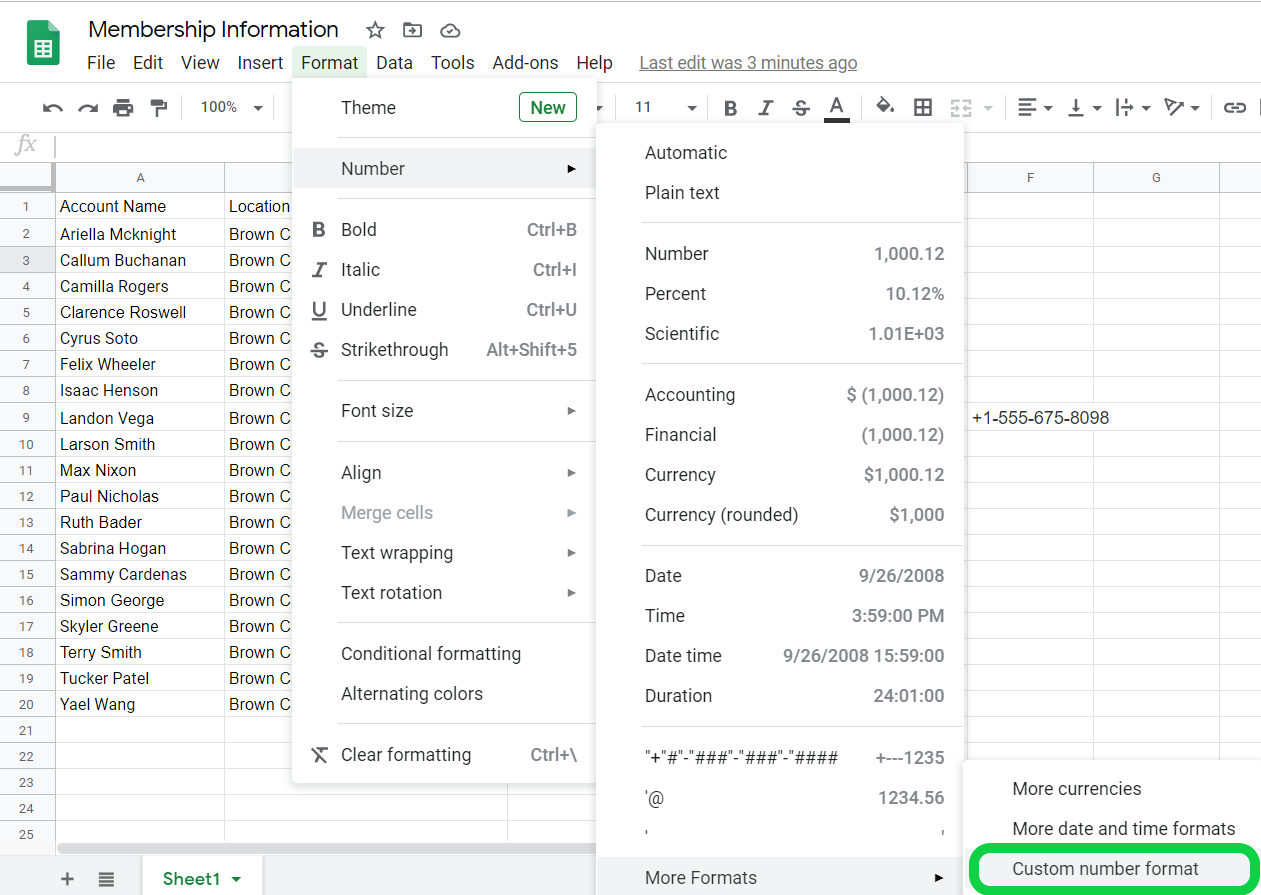
Image :
lido.app
Additional Insight Video
If you're interested in the theme explored in this write-up, I suggest watching the attached video. In this video, you'll acquire extra insights and knowledge on the topic, as well as graphic illustrations of some of the central concepts and notions covered in the article. You'll also have the occasion to hear from experts in the industry and engage with other viewers who are interested in the same subject. Whether you're aiming to deepen your knowledge of the subject or simply want to explore it further, this clip is a valuable resource for anyone interested in acquiring more information. So, if you want to obtain more in depth insights of the subject, do not forget to check out the attached video. It's guaranteed to give you the insight and information you want to deepen your insights and proficiency.
To sum up, About this topic How To Change And Create Custom Number Format In Google Sheets our hope is that you will find the information presented insightful and informative. It is understandable that our surroundings is always evolving, and keeping up with the most recent updates can be tough. That's why our mission is to present our readers with the most informative information available. Your opinions is crucial to us, therefore kindly do not hesitate to share your thoughts in the comments section. We appreciate your readership and suggest you to browse other articles on our website to broaden your perspective further. Thanks for being a part of our community!