How To Change The Group Conversation Photo In Messages On Iphone And Ipad
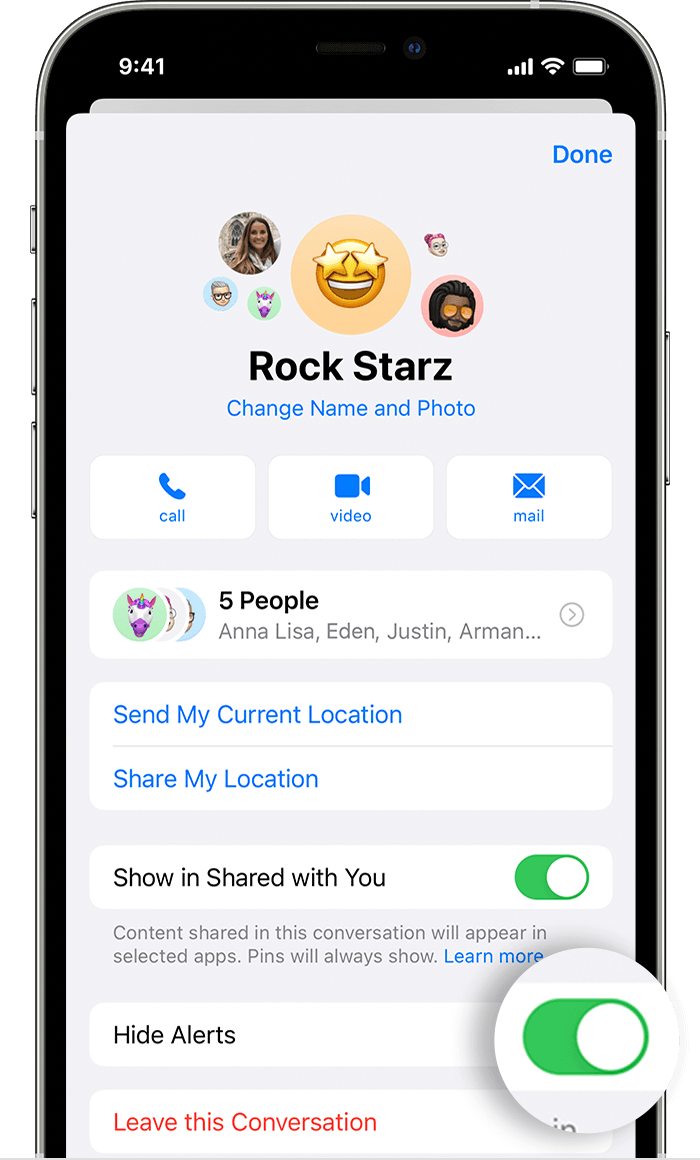
How to Change the Group Conversation Photo in Messages on iPhone and iPad
It's always nice to personalize your group conversations in Messages on iPhone and iPad. As a way to make your group conversations stand out, you can change the group photo to any image you like. Whether it's a picture of your friends, family, or favorite pet, read on to find out how to change the group conversation photo in Messages.
Changing the Group Conversation Photo
Changing the group conversation photo is a simple process. To get started, open the Messages app on your iPhone or iPad and open the group conversation you'd like to change the photo of. At the top of the conversation, you'll see the group photo. Tap on it to open the conversation settings.
In the conversation settings, you'll see a list of options. Scroll down until you find the option to "Change Group Photo." Tap on this option to open the photo library on your iPhone or iPad.
From the photo library, select the photo that you'd like to use for the group conversation. You can choose any photo from your camera roll, or you can take a new photo with the camera. Once you've chosen the photo, it will be set as the group conversation photo.
Deleting the Group Conversation Photo
If you don't want to use a photo for the group conversation, you can easily delete it. To do this, open the group conversation and tap on the group photo. In the conversation settings, scroll down until you find the option to "Delete Group Photo." Tap on this option to delete the group photo.
Without a photo, the group conversation will be shown with a blank space at the top. You can always add a new photo at a later time if you'd like.
Creating Personalized Group Photos
If you want to create a personalized group photo for the group conversation, you can use an app like Canva or Adobe Spark Post. With these apps, you can easily create a custom group photo with photos of everyone in the group. You can also add text, stickers, and other designs to the photo.
Once you've created the photo, you can save it to your camera roll and then set it as the group conversation photo. This is a great way to make your group conversations more personal and memorable.
Conclusion
Changing the group conversation photo in Messages on iPhone and iPad is a simple and fun way to personalize your group conversations. With just a few taps, you can set any photo as the group conversation photo. You can also create custom group photos with apps like Canva or Adobe Spark Post. Whatever you choose, you'll be sure to make your group conversations stand out.
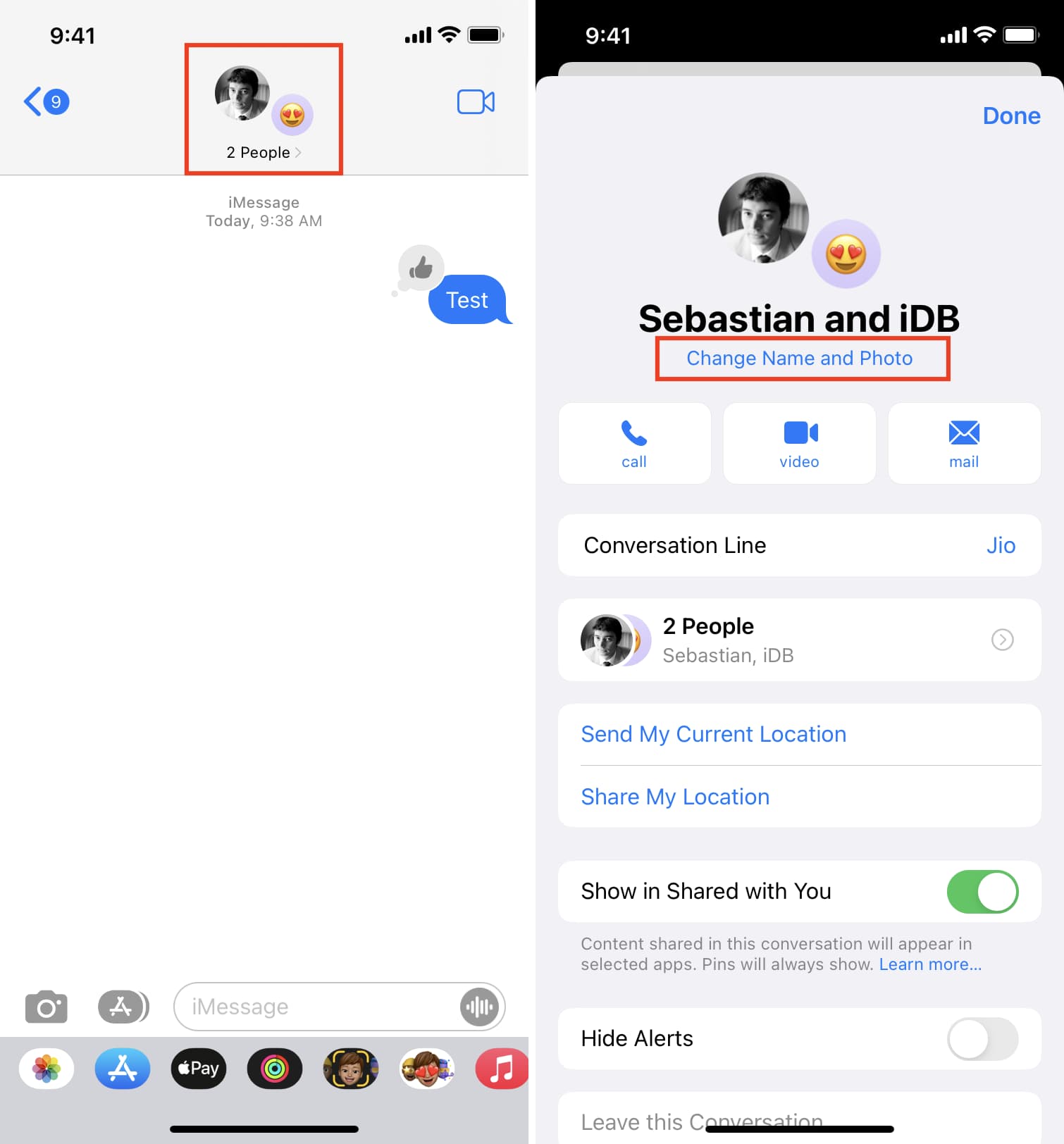
Image :
idownloadblog.com
Additional Insight Video
If you're wanting to know more about the theme discussed in this piece, I recommend watching the linked video. In this footage, you'll gain extra insights and knowledge on the matter, as well as a visual representation of some of the key points and notions covered in the piece. You'll also have the opportunity to hear from specialists in the area and engage with like-minded viewers who are curious in the same subject. Whether you're aiming to enhance your understanding of the matter or simply desire to explore it further, this clip is a valuable resource for anyone enthusiastic in acquiring more information. So, if you want to acquire a broader perspective of the subject, be sure to view the linked video. It's guaranteed to give you the understanding and details you require to expand your knowledge and expertise.
In conclusion, About this topic How To Change The Group Conversation Photo In Messages On Iphone And Ipad it is our hope that you will find the details presented valuable and useful. It is understandable that our surroundings is always developing, and remaining updated with current updates could be challenging. That's why we strive to present our readers with the most relevant information out there. Your feedback is crucial to us, so kindly do not hesitate to drop feedback in the comments section. We appreciate your readership and suggest you to explore other pieces on our website to widen your perspective even more. Thanks for being a valued reader of our community!